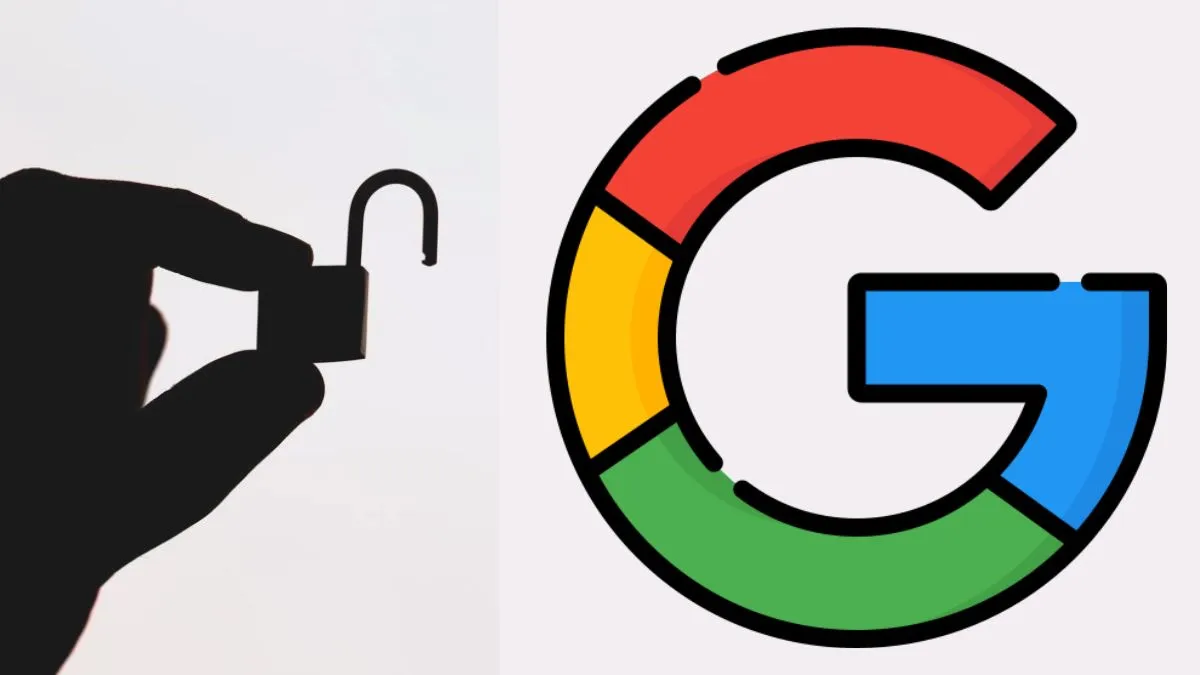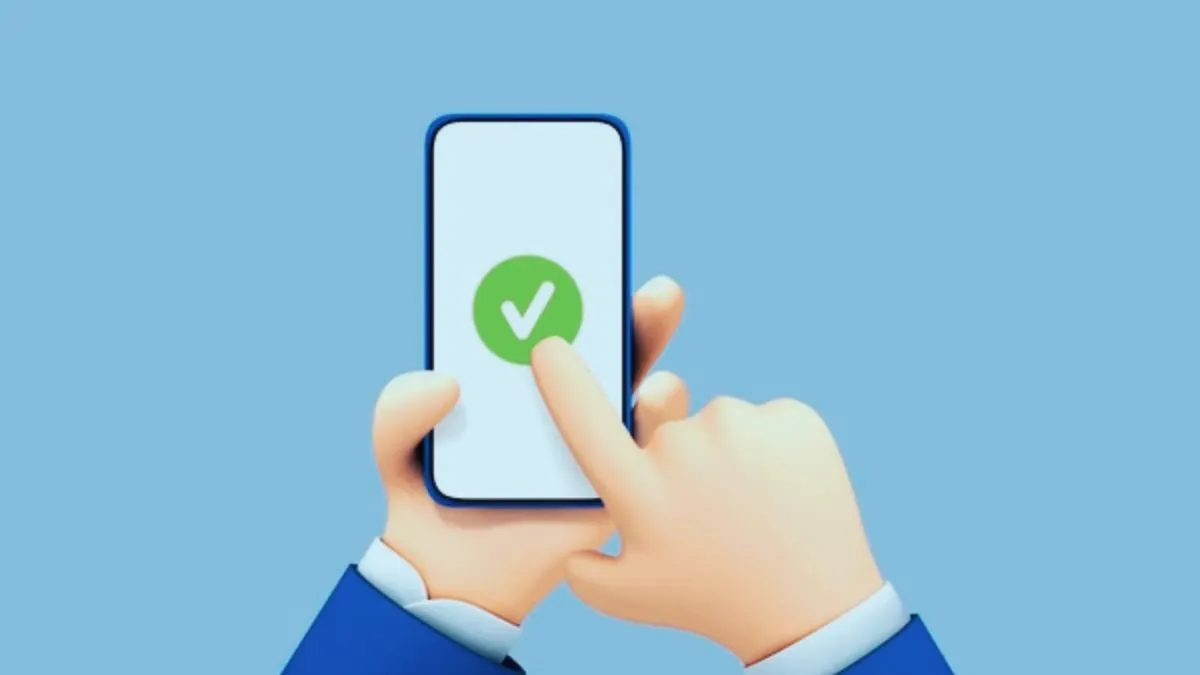In today’s digital age, protecting personal data has become more critical than ever. Google, one of the largest internet platforms, holds a vast amount of personal information. Whether it’s your browsing history, location data, or search patterns, ensuring that your privacy is protected should be a top priority. Thankfully, Google provides essential privacy settings that can minimize the chances of data theft. Here are some settings you should activate now.
Key Privacy Settings to Activate:
- Activity Controls: Manage what data Google can save about your browsing and usage habits.
- Two-Step Verification: Add an extra layer of security to prevent unauthorized access.
- Ad Personalization Settings: Control the kind of ads you see by managing what data Google can use.
- Location History: Turn off location tracking if you don’t want Google to store your whereabouts.
1. Adjust Activity Controls
Google collects various types of data like your search history, YouTube watch history, and location data. To minimize this, head to Activity Controls and turn off features like Web & App Activity, which stores your browsing and app usage. You can also disable YouTube History if you prefer to keep your video-watching habits private.
2. Enable Two-Step Verification
To protect your Google account from unauthorized access, enabling two-step verification is essential. This feature requires you to input a code sent to your phone whenever you log in, adding an extra layer of security to your account. This setting is important for preventing unauthorized access, even if someone knows your password.
3. Control Ad Personalization
Google tracks your preferences to show you personalized ads. While this might be helpful, it also means your browsing habits are being monitored. You can turn off Ad Personalization under Ad Settings, ensuring that Google doesn’t use your personal data to tailor ads for you.
4. Manage Location History
Google constantly tracks your location if location services are turned on. You can disable Location History to stop Google from saving your real-time locations. This feature not only enhances privacy but also reduces the risk of your location data being misused.
Read Also:
Buying a Smartphone Online? Here’s How to Identify if It’s Real or Fake